1. Use Add-on Blender Cloud + Blender Sync
Blender Cloud is growing into a reliable and powerful storage solution. It is our goal to improve the workflow with Blender and today we are taking our next step in this direction: introducing Blender Sync. 
How does it work
Blender Sync is part of the Blender Cloud add-on and it allows users to synchronize their Blender Startup and User Preferences files across multiple workstations, via the Blender Cloud.
First activate the Blender ID add-on (built into Blender since 2.78), and log in using your Blender ID (don't have a Blender ID yet? Go get it!). Then download the Blender Cloud add-on, install, and activate it. If you installed a previous version of the add-ons they will be automatically upgraded. You need to restart Blender for the changes to take effect.
Now you can Save an Load your preferences and settings across devices. Multiple releases of Blender are supported.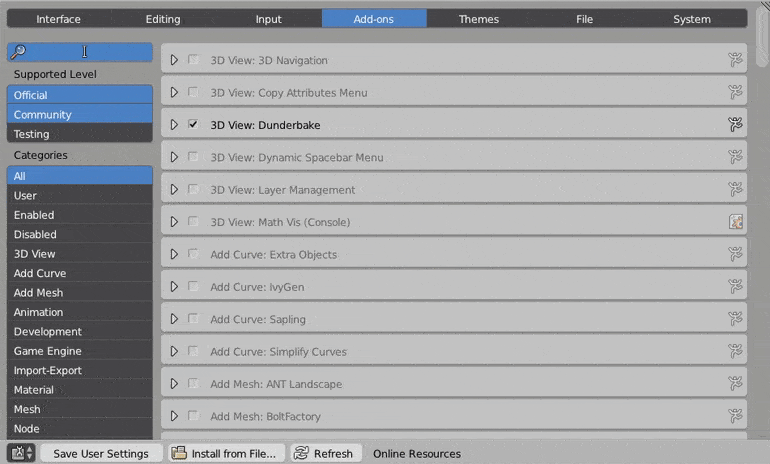
Note: Add-ons preferences are synced, but not the add-ons themselves. Other settings that do not intentionally get synced are: CUDA device settings, DPI and file paths in the User Preferences panel.
Blender Sync is Free
We are happy to provide this functionality for free to everyone! All you need is a Blender ID.Coming soon: Image sharing
As we roll out this first release of Blender Sync, we are already extending its functionality. Soon it will be possible to take a screenshot or a render output within Blender, and upload it automatically on the Cloud so that it can be shared with anyone.We hope you enjoy the new Blender Sync! Let us know in the comments if you have any questions or encounter any issue.
2. Another Solution
Everything is already in a single folder. You could just install Blender and copy that old preferences folder. On Windows it'sC:\Users\[YOUR USER NAME]\AppData\Roaming\Blender Foundation\Blender\[VERSION NUMBER]\This may exclude some more complex add-ons that come in few parts like some render engines.
Source: Martynas Žiemys


Vampires in the Enchanted Castle casino - FilmFileEurope
Trả lờiXóaVampires in 출장마사지 the Enchanted Castle Casino. Vampires in the Enchanted Castle Casino. Vampires in the Enchanted herzamanindir.com/ Castle Casino. Vampires 바카라 사이트 in the nba매니아 Enchanted Castle 바카라 사이트 Casino. Vampires in the Enchanted